Create Your Lelong Store Category
You did it! You've successfully connected your Lelong account to your Kumoten account using the API key. Now you will need to create a personalised Lelong category to sync your Lelong Account to Kumoten Mystore in order to be able to utilise this feature.
Here are steps on how you can create your own Lelong Category. You can also refer to Lelong Seller Guide here > CLICK ME
Step 1: Login to your Lelong Account and Click 'Item Category' on section E. My Store
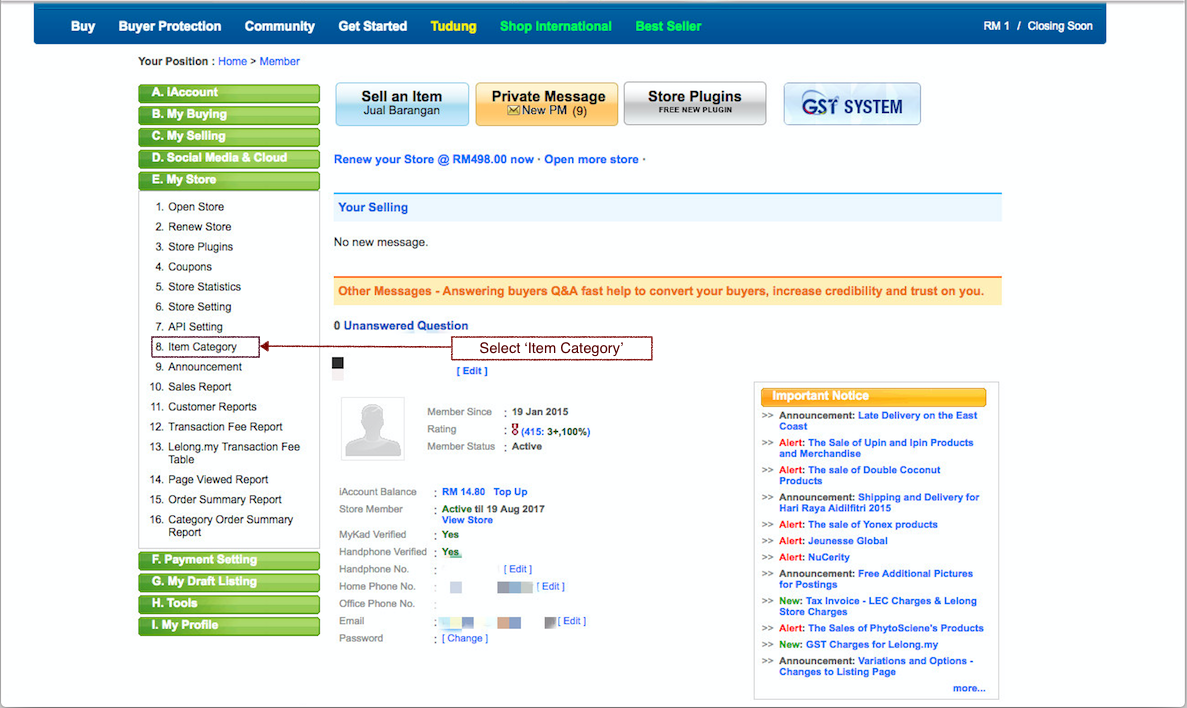
Step 2: Click 'Create Master Category'
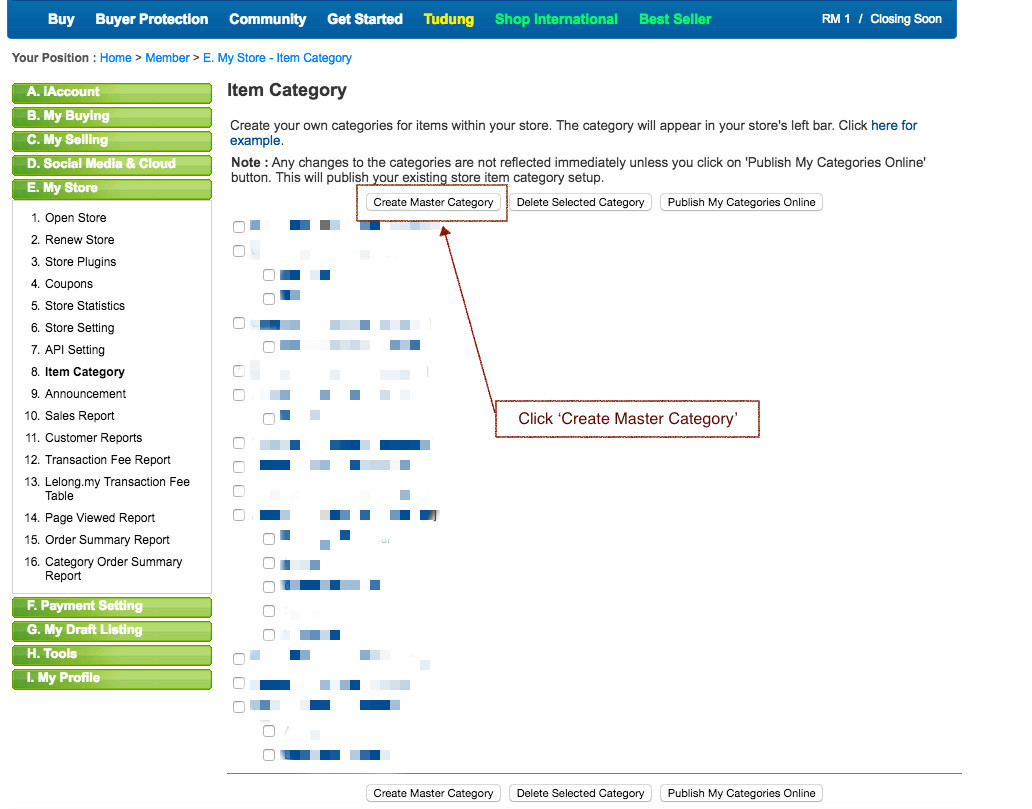
Step 3: Type the Category name that you would like in the field and click 'Post Category'.
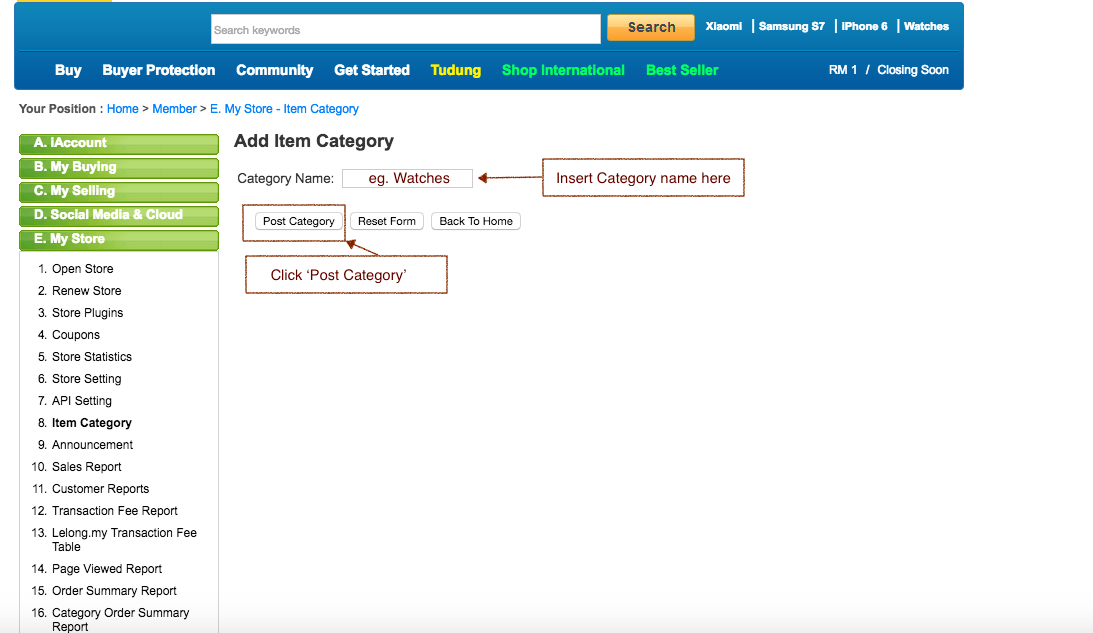
Step 4: This will pop out once the a category has been successfully added. Click the red box marked 'Click Here'
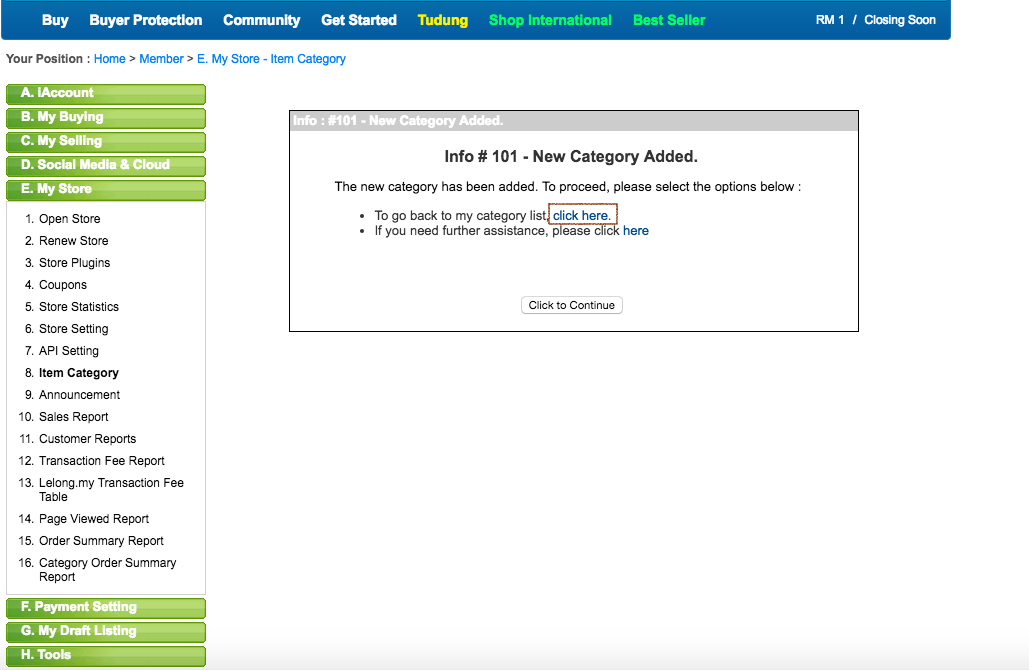
Step 5: The 'Red Arrow' indicates that you have successfully inserted your new master category. Next we need to create sub categories. Click 'Add Sub Category' to add a sub-category. Skip if you do not require a sub category to Step: 9
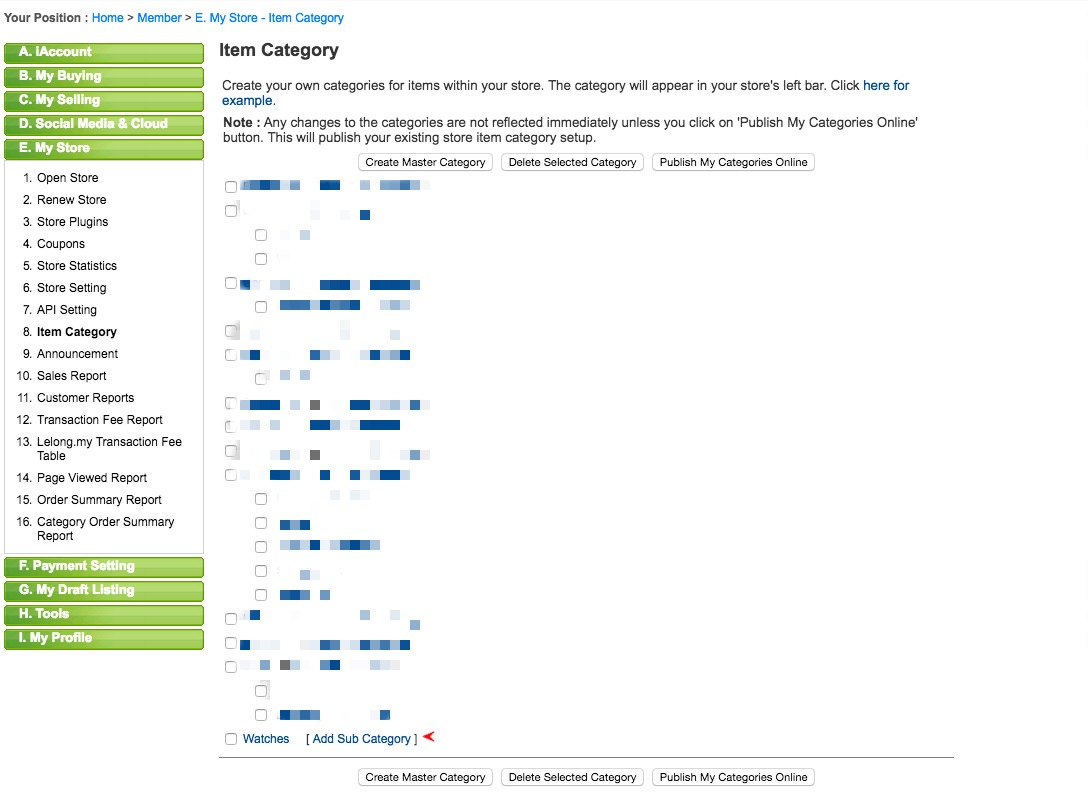
Step 6: Insert your sub-category. Example, watches. A sub category for us are 'Smart Watches' or 'Sport Watches'. Click 'Post Category' when finished.
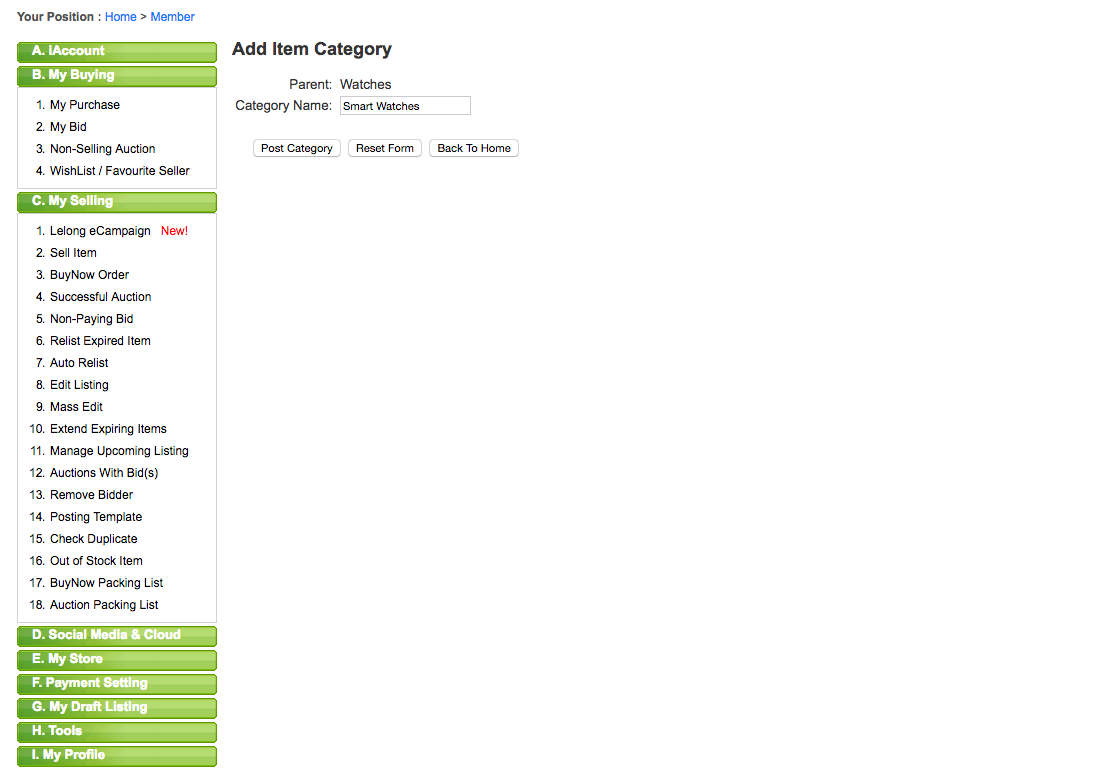
Step 7: If you've successfully inserted your sub-category, you will be redirected here. Click the red box marked 'Click Here'
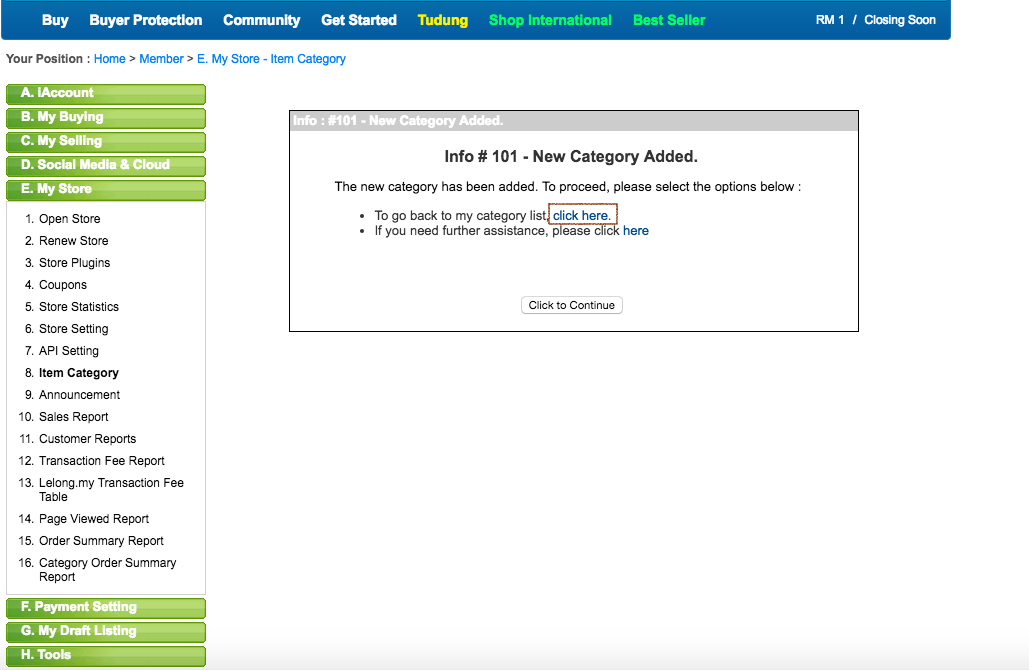
Step 8: You will be redirected here. Here are the new sub categories made under the new master category.
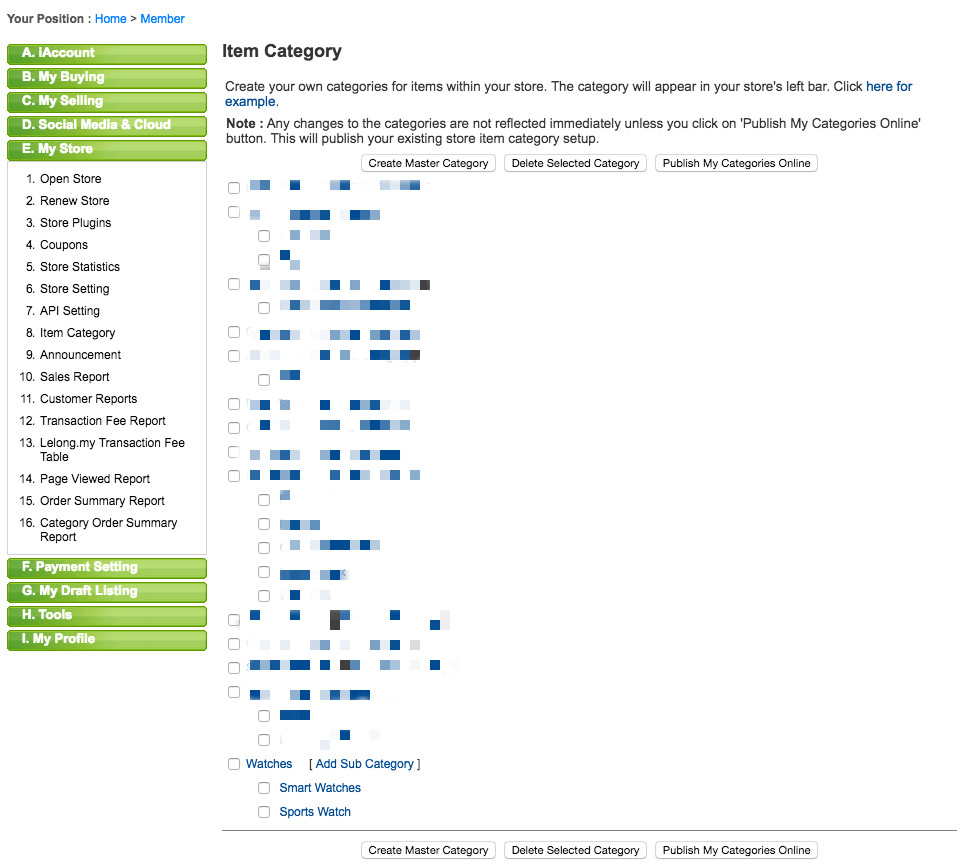
Step 9: Tick your category and click 'Publish Category Online'
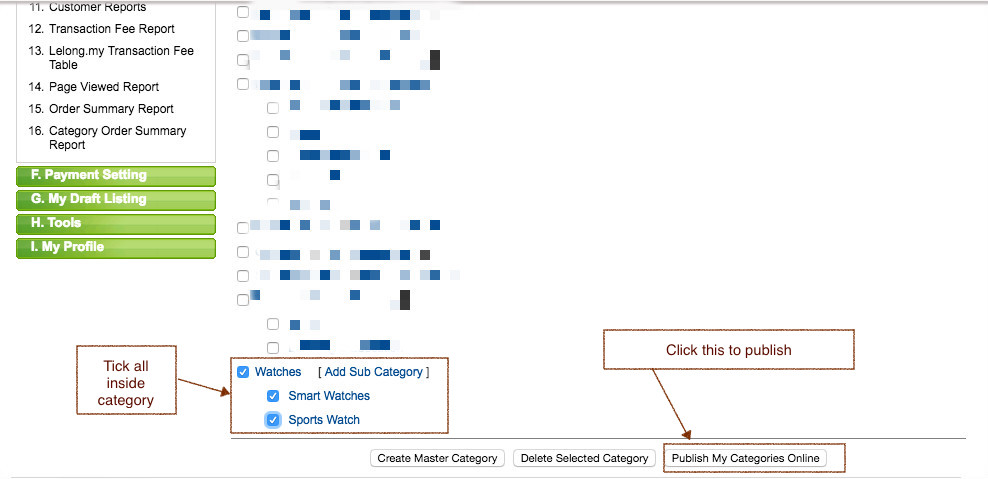
Step 10: You are done! Lelong will take 30 minutes to approve the categories. Once approved, it will appear on your store. Your Kumoten Lelong system will also be updated and you can start uploading items into your Mystore.






